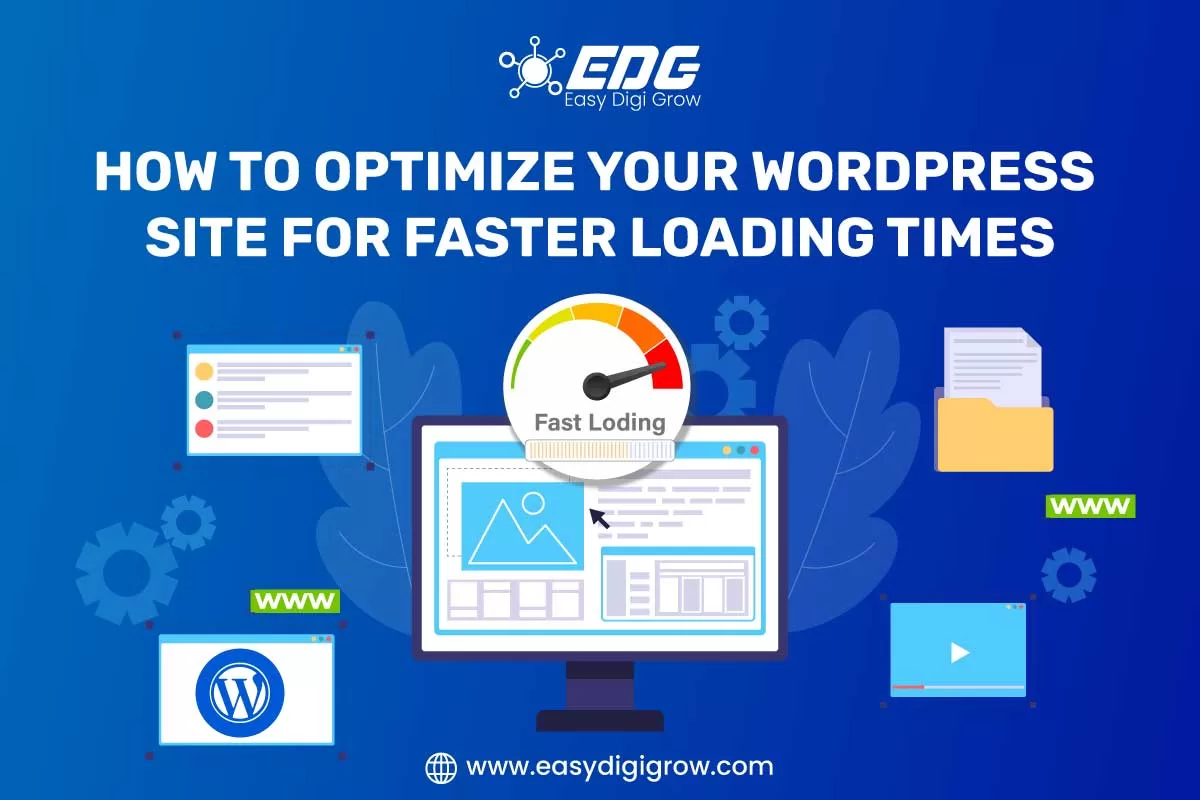In today’s highly competitive online business, website speed is essential. Slow-loading websites can make your customers uncomfortable and push them away, reducing your conversions. Whether you operate a blog, an e-commerce store, or a corporate website, ensuring the performance of your WordPress site is essential for retaining visitors and fulfilling your objectives. Optimizing this site will improve the UX and also increase your ability to rank on search engines for example Google.
Why Does Website Speed Matter for WordPress?
WordPress is a robust content management system (CMS) that runs more than 40% of all websites on the internet. However, the same features that make WordPress so popular—themes, plugins, and media content—can also slow down website speed. This can result in higher bounce rates, lower search engine ranks, and fewer return visitors. Optimizing your WordPress site’s themes, plugins, images, and other content is crucial for reaching peak performance. A well-optimized website boosts SEO, offers a smooth user experience, and keeps visitors interested.
Understanding the Importance of Page Loading Speed
- Improved SEO: Google uses page speed as a ranking factor for mobile searches. A faster website is more likely to rank higher, increasing your visibility.
- Enhanced User Experience: Visitors expect quick responses. Studies show that 40% of users will leave a website if it takes more than three seconds to load.
- Higher Conversion Rates: Each second of delay can reduce conversion rates by up to 7%, affecting revenue.
A fast-loading WordPress site keeps the visitors while enhancing engagement and satisfaction. Here are some detailed guidelines on how to optimize your WordPress site to achieve the desired loading speeds.
Key Strategies to Speed Up the WordPress Site
The optimal performance of your WordPress site is made up of the right combination of plugins, setups, and best practices. Keep the page load time less than 3 seconds to keep users interested and reduce bounce rates.
Select a Lightweight WordPress Theme
Theme selection has a large impact on load times. Heavy, feature-rich themes may look appealing, but they contain unnecessary code that slows down your website. Lightweight themes focus on essential functions and fast loading. Popular themes like GeneratePress, Astra, and Neve are well-known for their speed and efficiency. Choose themes that are optimized for performance, regularly check theme installations then update and include only the features you need.
Limit WordPress Plugins to Essentials
Plugins enhance your website’s functionality, but too many can lead to slower performance. Some plugins consume server resources or interfere with one another. Only keep the plugins you need, and use a tool like P3 (Plugin Performance Profiler) to see which ones have the greatest impact on performance. Regularly update and analyze plugins, deleting those that are out of date or irrelevant.
Optimize and Compress Images
High-resolution images make your website look attractive but reduce loading speed. Here’s how to optimize them:
- Use compression tools: Tools like TinyPNG, ImageOptim, and JPEG Optimizer can reduce image file size without compromising quality.
- Implement Lazy Loading: Lazy loading delays picture loading until the user scrolls down to it, lowering the initial page load time.
- Use Image Optimization Plugins: Plugins such as Smush or ShortPixel compress images as you upload them, making optimization simple.
Optimized images can help with load times, particularly for image-heavy sites like blogs and e-commerce businesses.
Use Caching Plugins for Faster Load Times
Caching is a powerful method for improving speed. When you activate caching, static versions of your pages are kept and served to users, which reduces server load. Popular caching plugins include:
- WP Super Cache: This plugin is easy for beginners and provides basic caching functions.
- W3 Total Cache: An effective plugin that includes capabilities including minification, GZIP compression, and caching.
- LiteSpeed Cache: Best for LiteSpeed servers, it’s comprehensive and includes image optimization, CDN support, and more.
Caching can significantly speed up your site, particularly during high-traffic periods.
Enable GZIP Compression to Reduce File Sizes
GZIP compression compresses your site’s files, reducing their size and making them faster to download. This feature can be enabled through most caching plugins or your hosting provider’s cPanel. GZIP compresses HTML, CSS, and JavaScript files, saving bandwidth and improving page load speed. This is especially beneficial for sites with larger files or heavy traffic.
Minify HTML, CSS, and JavaScript Files
Minification reduces file sizes by removing unnecessary spaces, line breaks, and comments from code. Minified code loads faster in browsers. For automatic minification, you can use tools such as Autoptimize or WP Rocket. Smaller files consume less bandwidth and increase page load times, increasing overall site speed.
Optimize Your Database for Improved Performance
Over time, your WordPress database accumulates unneeded data such as old post revisions, drafts, and spam comments. Regular database optimization decreases size while increasing speed. Plugins such as WP-Sweep and Advanced Database Cleaner can help you clean up your database and remove junk. By keeping your database lean, you improve data retrieval speed and overall site performance.
Use a Content Delivery Network (CDN)
A CDN stores copies of your site’s content across a network of global servers, delivering it to users from the server closest to them. This reduces latency and improves load times for international visitors. Some popular CDNs include:
- Cloudflare: It is well-known for its free plan and advanced security features.
- StackPath: It provides extensive customization and outstanding performance.
- KeyCDN: It is affordable and simple to use with WordPress.
For websites with global traffic, CDNs can significantly reduce load times and improve the browsing experience.
Limit Post Revisions and Autosaves
Post revisions can accumulate in your database, taking up space and slowing down your site. To limit revisions, add the following code to your wp-config.php file:
Php
define(‘WP_POST_REVISIONS’, 4);
This code limits the number of post revisions to four per post. Furthermore, decreasing autosave frequency (for example, to every 5 minutes) minimizes database load while retaining backup functionality.
Implement Lazy Loading for Media-Heavy Pages
Lazy loading loads images and videos as they appear in the user’s viewport. This method is especially useful for media-rich pages, such as galleries or product pages, where all content is not required immediately. Plugins such as Lazy Load from WP Rocket and a3 Lazy Load make this procedure easier, improving load times without sacrificing user experience.
Reduce HTTP Requests
Each file (CSS, JavaScript, image, etc.) requested by the browser adds to the loading time. Reducing the number of HTTP requests can speed up your site. To reduce HTTP requests:
- Combine CSS and JavaScript files: Use plugins like Autoptimize to combine multiple files into one.
- Use inline CSS: For small CSS snippets, inlining them reduces the need for external files.
- Limit external resources: Only use essential external scripts and reduce the number of fonts or social media widgets.
Reducing HTTP requests can help your site load faster, especially on content-heavy pages.
Update to the Latest PHP Version
Using the latest PHP version can drastically improve your site’s performance. PHP 8.0 or newer offers better speed and security. Most hosting providers allow you to update PHP from the control panel, but it’s crucial to check plugin compatibility beforehand using a tool like the PHP Compatibility Checker plugin.
Disable Pingbacks and Trackbacks
Pingbacks and trackbacks are notifications sent whenever another site links to yours. This feature adds unnecessary load on your server. Disabling it can save resources and improve performance. Go to Settings > Discussion and uncheck the “Allow link notifications from other blogs” option.
Limit External Scripts
External scripts, like Google Fonts or ads, can slow down your site. Reduce the number of external scripts and only load essential ones. For example, limit the number of Google Fonts or use only one style per font. Minimizing external scripts can improve page load speed, especially for first-time visitors.
Run Regular Speed Tests
Regularly testing your site’s speed helps you monitor improvements and identify areas needing attention. Google PageSpeed Insights, GTmetrix, and Pingdom are tools that provide insights into page load difficulties as well as optimization ideas. By doing periodic tests, you can ensure that your site remains quick, responsive, and efficient.
Choose Fast WordPress Hosting
When it comes to optimizing your WordPress site for faster loading times, choosing the right hosting provider is essential. Look for hosting services that are specifically optimized for WordPress; they usually provide faster servers and better overall performance. Managed WordPress hosting is a great option, as it often comes with features like automatic updates and enhanced security that can further boost your site’s speed. Investing in a reliable and fast hosting service will result in considerable improvements to your site’s loading speeds, which will make it more appealing to visitors.
Utilize Browser Caching.
The browser caching approach is efficient and speeds up the loading of your website by caching bits of it in the visitor’s browser. This means that when users return to your site, their browser may rapidly load the cached data rather than downloading everything from the server again, which can take longer. To take advantage of browser caching, you can use plugins or change your server settings to inform browsers how long to keep these files. Implementing appropriate caching solutions not only increases the performance of your website but also gives your users a more seamless experience.
Mobile Optimization: A Crucial Aspect of WordPress Speed
With mobile devices generating over half of all web traffic, mobile optimization is essential for every WordPress site. Google’s mobile-first indexing makes mobile speed even more crucial for SEO and user engagement.
Key Mobile Optimization Tips:
- Enable Accelerated Mobile Pages (AMP): AMP technology creates a faster, stripped-down version of your site’s mobile pages, improving load times.
- Choose Responsive Themes: Ensure your theme is responsive and optimized for mobile devices to prevent unnecessary slowdowns.
- Test on Mobile: Make use of Google’s Mobile-Friendly Test tool to measure mobile performance and find improvements.
Conclusion
Improving the performance of your WordPress site is one of the most beneficial investments you can make for your online visibility. By following these tips—choosing a lightweight theme, limiting plugins, optimizing images, using caching, and more—you can ensure a responsive, user-friendly site that retains visitors and ranks well on search engines.
Regular monitoring and maintenance are crucial for keeping your website’s speed at its best. As new plugins, themes, and features are added, regular testing and optimization are required to keep the site quick and responsive. Staying up to date with the new performance tools and WordPress upgrades will also help in avoiding slowdowns.
With a commitment to consistent optimization, your WordPress site may create a consistent user experience that engages visitors, improves your SEO efforts, and ultimately supports your company goals in a competitive online world.
 seolounge
seolounge